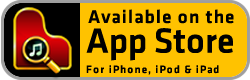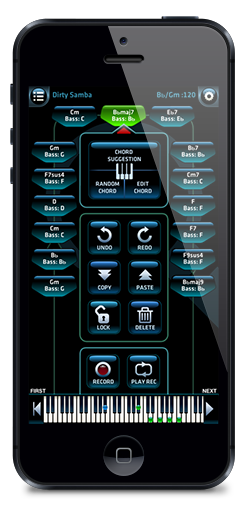• Add & Change Chords Manually
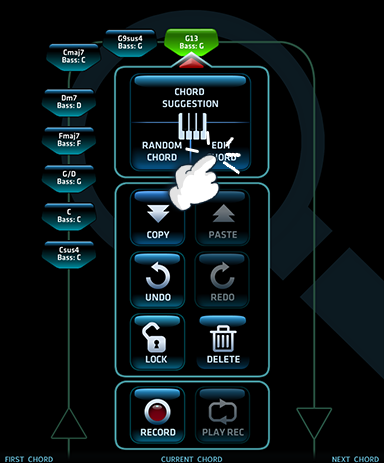
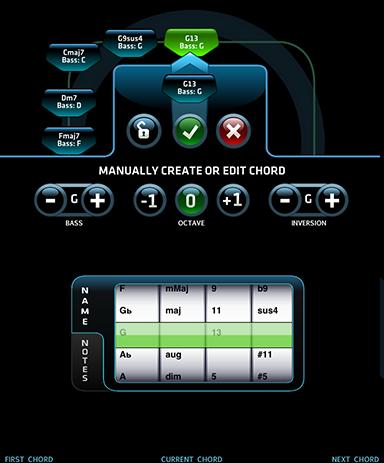
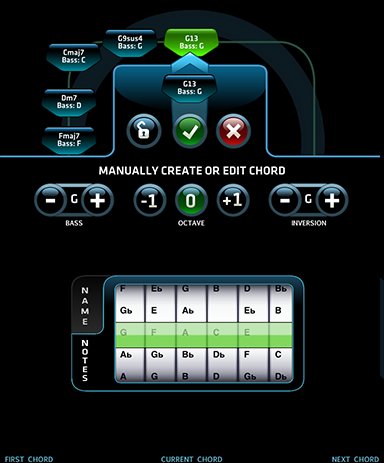
You can also add and change a chord manually, just press the chord edit button.
The modified chord is added to the progression the same way as in the chord suggestion view.
•Using the Name Wheel
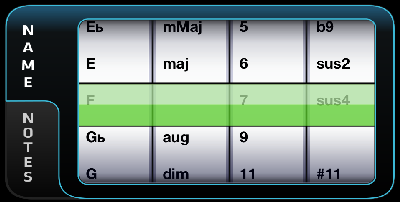
• In some situations you may want to use the chord wheel in the edit panel to find the chord you are looking for. There are several thousands different chords in the system, so the list has been split up into 4 wheels, in order to ease accessibility.
• Start from the left by entering the key
• Second wheel contains (add, aug, dim,m,maj, mMaj, sus)
• Third wheel contains the numbers (2,4,6,7,9,11,13)
• Fourth wheel contains all the rarely used extensions
The wheel will have been programmed so it’s only shows possible combinations.
If you don’t find the chord you where looking for it most likely because you name the different (Read: “ProChords naming standard”)
•Using the NotesView
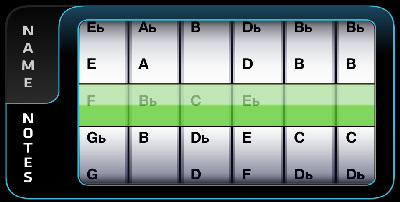
If you don’t know the name of the chord you’re looking for, you could try the notes wheel.
It will look for the a chord that correspond to the chosen notes.
NB: You can only submit note combinations recognized as chords.
• Copy, Paste & Delete Chords
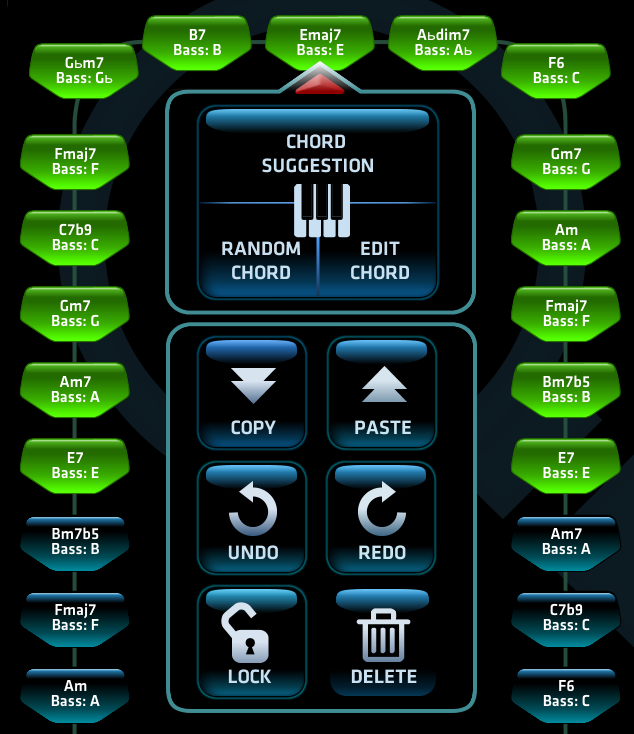
All selected chords in the progression can be copied and deleted.
When you paste them again, they will be placed in front of the red pointer.
Pasting will eventually overwrite a chord if the pointer isn’t standing in between two chords.